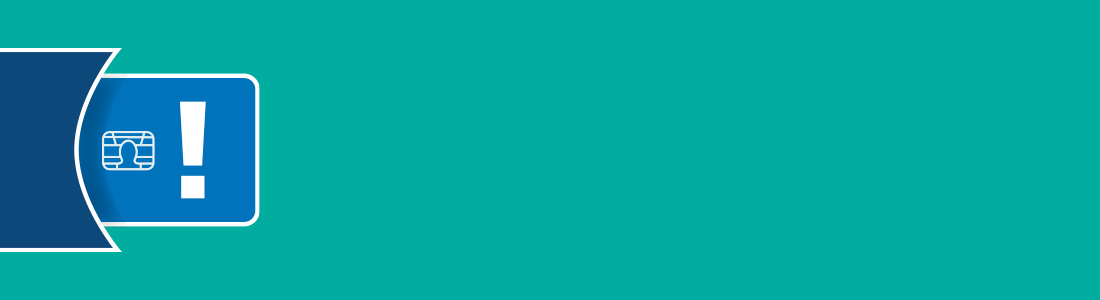About your new NHS Smartcard
As a registered Smartcard user, you can now access Smartcard enabled applications, such as Summary Care Record and e-RS, via the NHS Spine. Before doing so, please read the following information, as there are some important things that you need to know.
As a registered Smartcard user, you can now access Smartcard enabled applications, such as Summary Care Record and e-RS, via the NHS Spine. Before doing so, please read the following information, as there are some important things that you need to know.
Terms and conditions of Smartcard use
You must read and accept the terms and conditions related to the use of your personal Smartcard, which you should have done as part of the registration process. Periodically, you might be asked to sign these terms and conditions again, digitally, when logging in.
Security and confidentiality
You have a duty to keep patient information secure and confidential at all times. Your Smartcard provides you with the appropriate level of access to the healthcare information that you need in order to carry out your role.
Your smartcard is a token of your identity and any access to patient data using the card will be auditable to you. You should therefore treat your Smartcard as you would a credit or debit card – never share your passcode, always keep it safe, secure and use it appropriately.
- Never allow anyone else to use your Smartcard
- Never leave your Smartcard unattended
- Never leave your Smartcard in the Smartcard reader when you are not actively using it
If your Smartcard is lost, damaged or stolen, contact your local Registration Authority (RA) immediately. They will cancel your card and replace it as soon as possible.
Information stored on your Smartcard
Your photo, name and unique user identity number are visible on your Smartcard. In addition, the electronic chip within the card contains encrypted information that permits you to access some IT systems and services. Your Smartcard does not contain any of your personal or identity data.
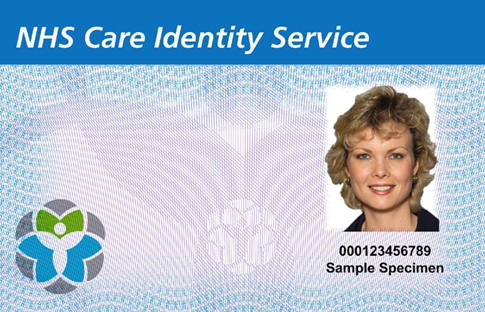
How to use your Smartcard
- Place your Smartcard in the reader
All PCs and laptops connected to the NHS Spine have a Smartcard reader. - Enter your logon passcode
You selected and entered a confidential 4 to 8 character passcode when registering for your Smartcard. Enter this when prompted to do so. - Access the services that you need
The system will check information from your card and your passcode. If they are correct, you will be given access to NHS Spine systems and services.
Select the relevant role; you might have more than one. The level of access that you are given is determined by your role profile.
Who do I contact if...
- I forget my logon passcode?
- I forget my Smartcard?
- my Smartcard is lost, stolen or damaged?
- my name changes?
- I cannot see the application I require?
- I am leaving the organisation?
- I am retiring?
- I need further information?
- I need assistance to renew my Smartcard certificates?
Notify your line manager and contact your local IT helpdesk to log a call. The Service Desk will pass your query to the RA team who will contact you to provide assistance.
Your Smartcard is a national token of your identity which is not specific to a particular organisation. You should retain your card if leaving an organisation for use in other health and social care settings, unless you are leaving healthcare permanently.
How can I apply for my Smartcard?
We now have a new way to apply for your Smartcard. If you have two forms of ID such as your passport and driving license or biometric identity card, then you are eligible to use the CareID system.
This service allows you to submit your ID through an app on your device and you won’t need to setup a face to face meeting to be verified. Please speak to the RA agent after you have logged a Service Desk call and they will be able to guide you through the process. Its quick and simple to use and you can have your Smartcard in as little as 24 hours.
How do I change my passcode?
You can change your passcode yourself by accessing the ‘My Profile’ section in Care Identity Service (CIS)
If you require assistance, you need to ask an RA Manager, Agent, Sponsor or local Smartcard Administrator to help you. Alternatively, you can contact your local IT Service Desk to raise a call for assistance.
What do I do if my card is used by someone else?
If your card is used by someone else:
- Inform your Registration Authority manager/agent and line manager immediately
- Change your passcode.
Never share your Smartcard. All transactions made when your Smartcard is in use are recorded for audit purposes. Access is audited, and you will be held accountable for any inappropriate transactions made using your Smartcard, whether you were responsible for them or not.
How long are my Smartcard certificates valid?
The certificates on your Smartcard allow you to authenticate your identity and connect to NHS Spine systems and services. These expire after two years. You will be prompted to renew your certificates by the system close to expiry.
Can I renew my own certificates?
You can renew your Smartcard certificates yourself within the 90 day renewal period. You will receive a pop-up prompt when it is time for you to renew your certificates; this will take you through the self-renewal process. You cannot self-renew your own certificates once they have expired. If your certificates expire you will need to book a face to face appointment at a Smartcard clinic.
Please note: Every third renewal requires RA assistance. They may choose to issue you with a new card at that time.
How do I unlock my card?
If you have locked your Smartcard, you will need assistance from an RA Manager, Agent, Sponsor or Local Smartcard Administrator (LSA) to unlock your card.
Please contact your local Service Desk to raise a call for assistance.
How to register for self service unlock
Read our quick and easy to use guide on how to register for the self service unlock.
If you register for Self Service Unlock, you will be able to unblock your own card 24/7 and you will not have to see a local Sponsor or visit our site. For further information, contact the IT Service Desk.